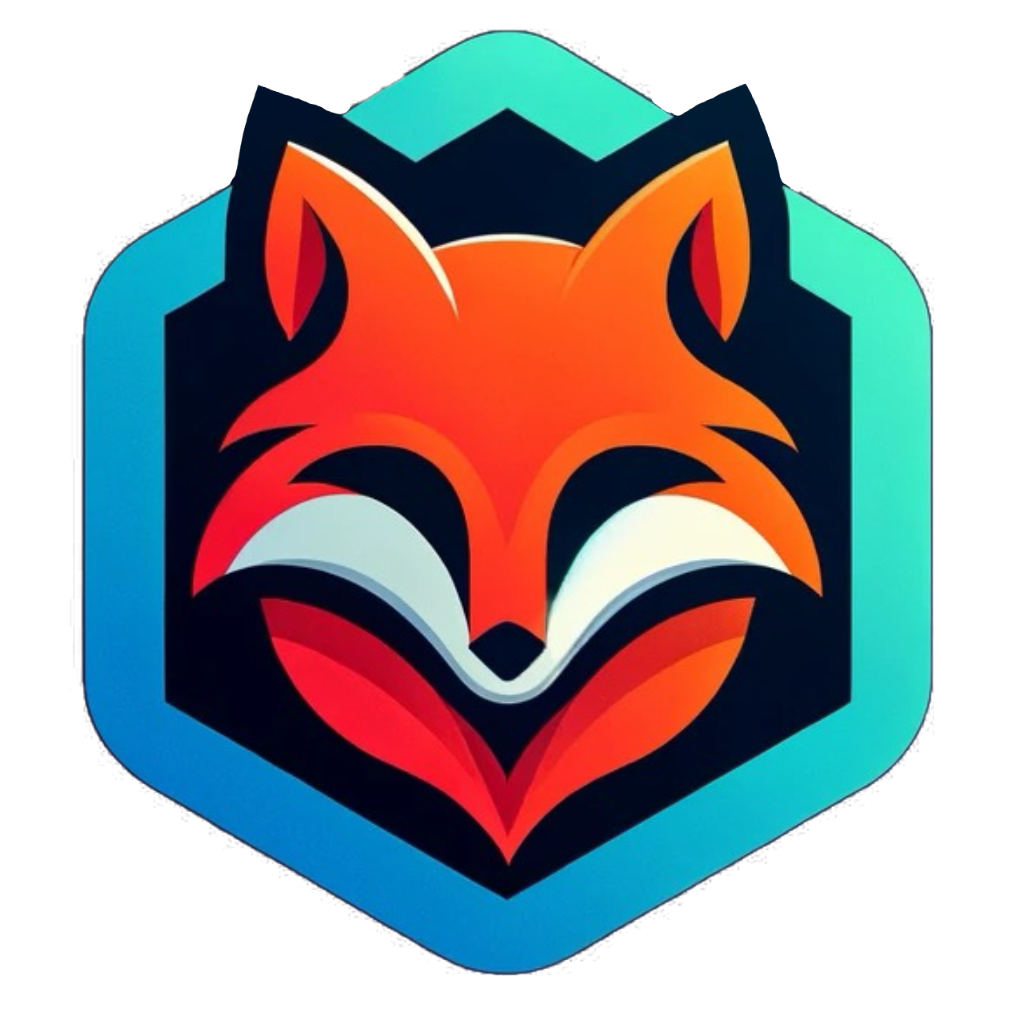Pre-Deployment Checklist#
Use this checklist to ensure everything is configured before your first deployment.
Configuration#
Basic Settings#
Update
baseURLinconfig/_default/hugo.toml- Replace
https://example.org/with your actual URL - Format:
https://yourusername.github.io/orhttps://yourdomain.com/
- Replace
Update site title in
config/_default/hugo.toml- Change
title = "SKB.io"to your preferred title
- Change
Configure author information in
config/_default/params.toml[author] name = "Your Name" image = "/img/profile.jpg" headline = "Your Headline" bio = "Your bio" links = [ { email = "mailto:your-email@example.com" }, { github = "https://github.com/yourusername" }, # Add your social links ]
Content Updates#
- Update
content/about/index.mdwith your information - Update
content/about/index.ja.mdwith Japanese version - Update
content/contact/index.mdwith real contact info - Update
content/contact/index.ja.mdwith Japanese version - Update
content/_index.mdhomepage content - Update
content/_index.ja.mdJapanese homepage - Update
content/license/index.mdwith your name and year - Update
content/license/index.ja.mdaccordingly
Assets#
- Add profile photo to
static/img/profile.jpg - Update
homepageImagepath inconfig/_default/params.toml - (Optional) Replace favicons in
static/directory
GitHub Setup#
Repository Creation#
Initialize git repository:
git initCreate
.gitignore(already created ✅)Make initial commit
git add . git commit -m "Initial commit: Hugo site with Blowfish theme"Create GitHub repository
- Name:
yourusername.github.io(for user site) - Or: Any name (for project site)
- Visibility: Public
- Name:
Add remote and push
git remote add origin https://github.com/yourusername/repo-name.git git branch -M main git push -u origin main
GitHub Pages Configuration#
- Go to repository Settings → Pages
- Under “Source”, select GitHub Actions
- Wait for Actions workflow to complete (check Actions tab)
- Verify site is live at
https://yourusername.github.io/
Post-Deployment Configuration#
Comments (Giscus)#
- Enable Discussions in repository Settings
- Visit https://giscus.app/
- Enter repository name
- Choose settings:
- Mapping: pathname
- Category: Announcements (or custom)
- Enable reactions
- Copy generated configuration
- Update
layouts/partials/comments.htmlwith values - Test on a blog post with
showComments: true
Analytics (Optional)#
Choose one option:
Option A: Umami (Recommended)#
- Sign up at https://umami.is/ or self-host
- Create website in dashboard
- Get Website ID
- Add to
config/_default/params.toml:[umami] site = "YOUR_WEBSITE_ID" domain = "yourdomain.com"
Option B: Fathom Analytics#
- Sign up at https://usefathom.com/
- Add site, get Site ID
- Add to
config/_default/params.toml:[fathom] site = "YOUR_SITE_ID"
Option C: Google Analytics#
- Create GA4 property
- Get Measurement ID (G-XXXXXXXXXX)
- Add to
config/_default/hugo.toml:[services] [services.googleAnalytics] ID = "G-XXXXXXXXXX"
Image Hosting (For Gallery)#
Choose one CDN provider:
Option A: ImageKit (Easiest)#
- Sign up at https://imagekit.io/
- Upload test image
- Get URL endpoint
- Test with external-img shortcode
Option B: Cloudflare R2 (Cheapest)#
- Create Cloudflare account
- Create R2 bucket
- Enable public access
- Upload test image
- Get public URL
- Test with external-img shortcode
Option C: Cloudinary#
- Sign up at https://cloudinary.com/
- Upload test image
- Get cloud name and URL
- Test with external-img shortcode
Content Creation#
First Real Content#
Delete or update example content:
content/blog/welcome-post.mdcontent/projects/example-project.mdcontent/notes/example-note.md
Create first real blog post
hugo new content/blog/your-first-post.mdAdd a project to showcase
hugo new content/projects/your-project.mdAdd profile/bio information
Testing#
Local Testing#
- Run local server:
hugo server -D - Test all pages load correctly
- Test language switcher (EN ↔ JA)
- Test navigation menu
- Test search functionality
- Test external image shortcode
- Check mobile responsiveness
Production Testing#
After deployment:
- Verify site loads at production URL
- Test all navigation links
- Test language switching
- Test search
- Test comments (if configured)
- Test analytics (if configured)
- Check page load speed
- Verify RSS feed:
/index.xml - Test on mobile device
Optional Enhancements#
Custom Domain#
- Purchase domain
- Add
CNAMEfile tostatic/with your domain - Configure DNS:
- CNAME record: www → yourusername.github.io
- A records for apex domain (if needed)
- Update
baseURLin config - Enable “Enforce HTTPS” in GitHub Pages settings
- Wait for DNS propagation (up to 24 hours)
SEO#
- Add site description to homepage
- Verify meta tags are present
- Submit sitemap to Google Search Console
- Add robots.txt (Hugo generates automatically)
Social#
- Add social media links to author config
- Configure social sharing buttons (already enabled)
- Test Open Graph tags for sharing
Maintenance Tasks#
Regular#
- Update theme:
hugo mod get -u - Check for Hugo updates
- Review and respond to comments
- Check analytics for insights
As Needed#
- Add new content sections
- Update About page
- Refresh project portfolio
- Clean up old content
Verification Commands#
Run these locally to verify setup:
# Check Hugo version
hugo version
# Check module dependencies
hugo mod graph
# Build site
hugo --gc --minify
# Check for errors
hugo --buildDrafts --verbose
# Start local server
hugo server -D
Success Criteria#
You’re ready to go live when:
- ✅ All configuration files updated with real values
- ✅ Content pages reviewed and personalized
- ✅ GitHub repository created and code pushed
- ✅ GitHub Actions workflow runs successfully
- ✅ Site accessible at production URL
- ✅ All navigation and features working
- ✅ Mobile responsive
- ✅ Search functional
- ✅ At least one real blog post published
Getting Help#
If you encounter issues:
- Check Hugo Documentation
- Check Blowfish Docs
- Review GitHub Actions logs
- Check browser console for errors
- Verify all file paths are correct
Next Steps After Launch#
- Share your site on social media
- Set up regular content schedule
- Monitor analytics
- Engage with commenters
- Consider newsletter integration
- Plan next projects/posts
Note: Keep this checklist and refer back as you make updates. Not everything needs to be done before first deployment - you can iterate!